Neural Upscale Textures for Doom White edge
So I finally after some experimenting managed to get the Neural Upscale textures working in Doomsday, however, although they show up, they often produce a white edge around it:
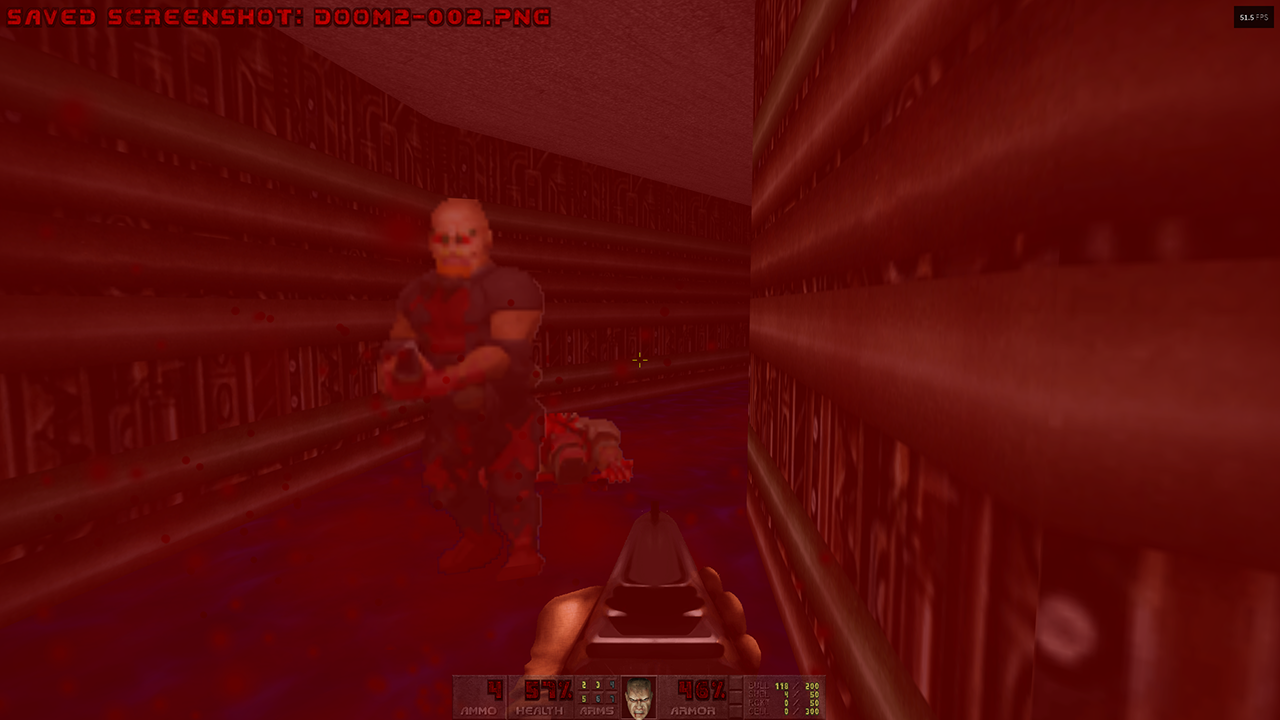
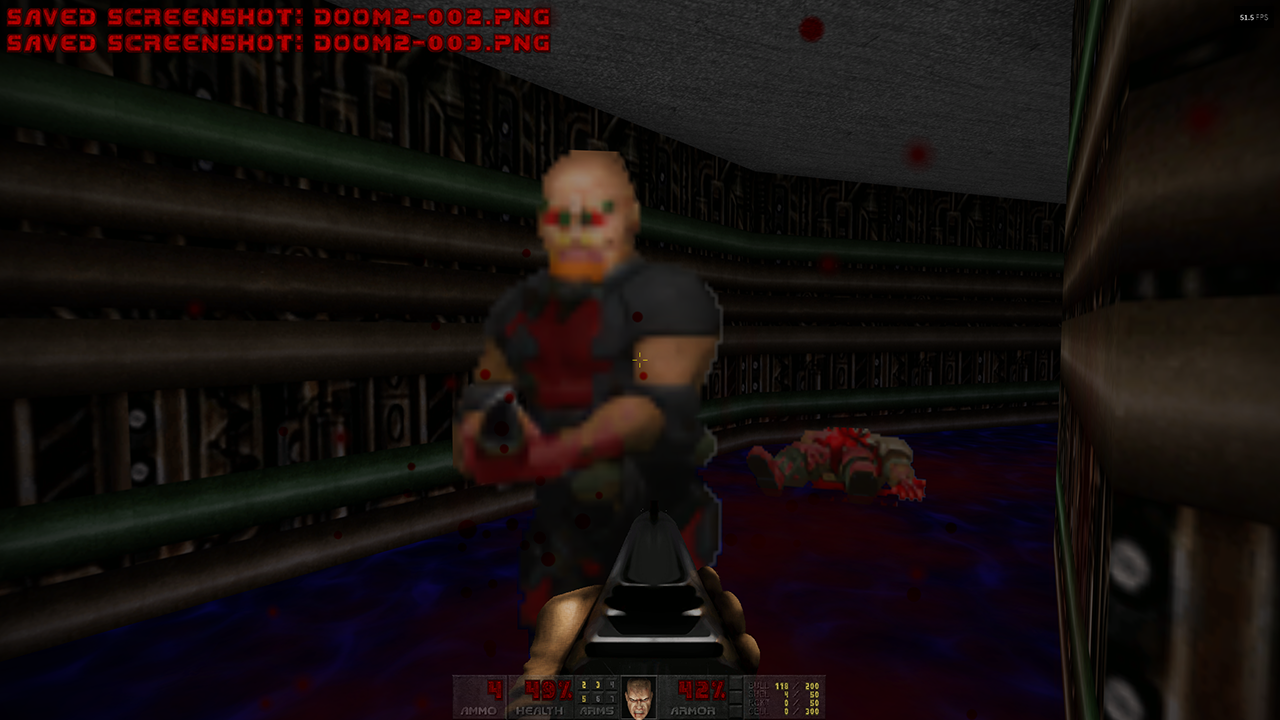
It's not just the moving enemies either:

Nor is it just the enemies:

Weirdly however, the Hexen Neural upscale uploaded right here on this Doomsday forum does not suffer the same problem:
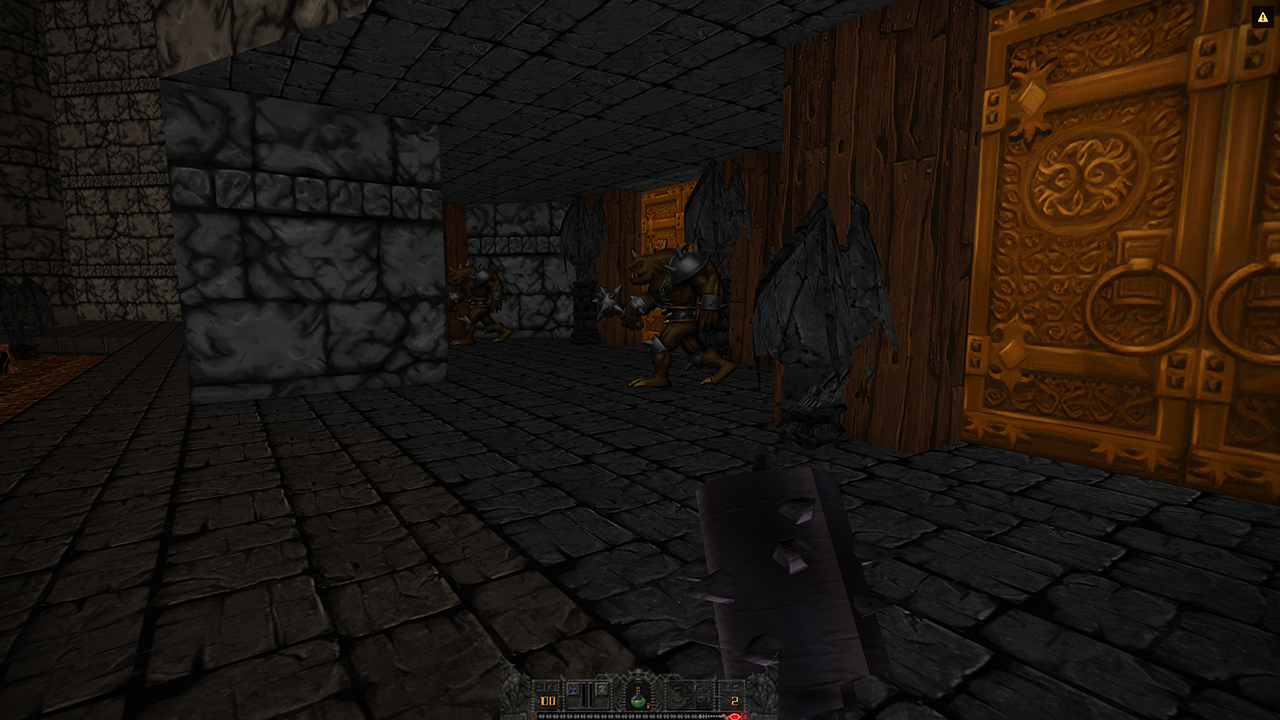


So I don't know whether Doom's Neural upscale are just not good (which begs the question why no one mentioned this using gzdoom), or there is something else going on with Doomsday itself.
Anyone any thoughts on this?
(Also, I had to go to the manual to refresh my memory on how to make screenshots, and stumbled upon "renderer" settings, the screen shot shows both "renderer" and "3D and VR"; neither of those options show up in my 2.2 990 build of Doomsday and I don't remember seeing them, not for a long time at least. Are they just not present in the current builds or is something going wrong?)
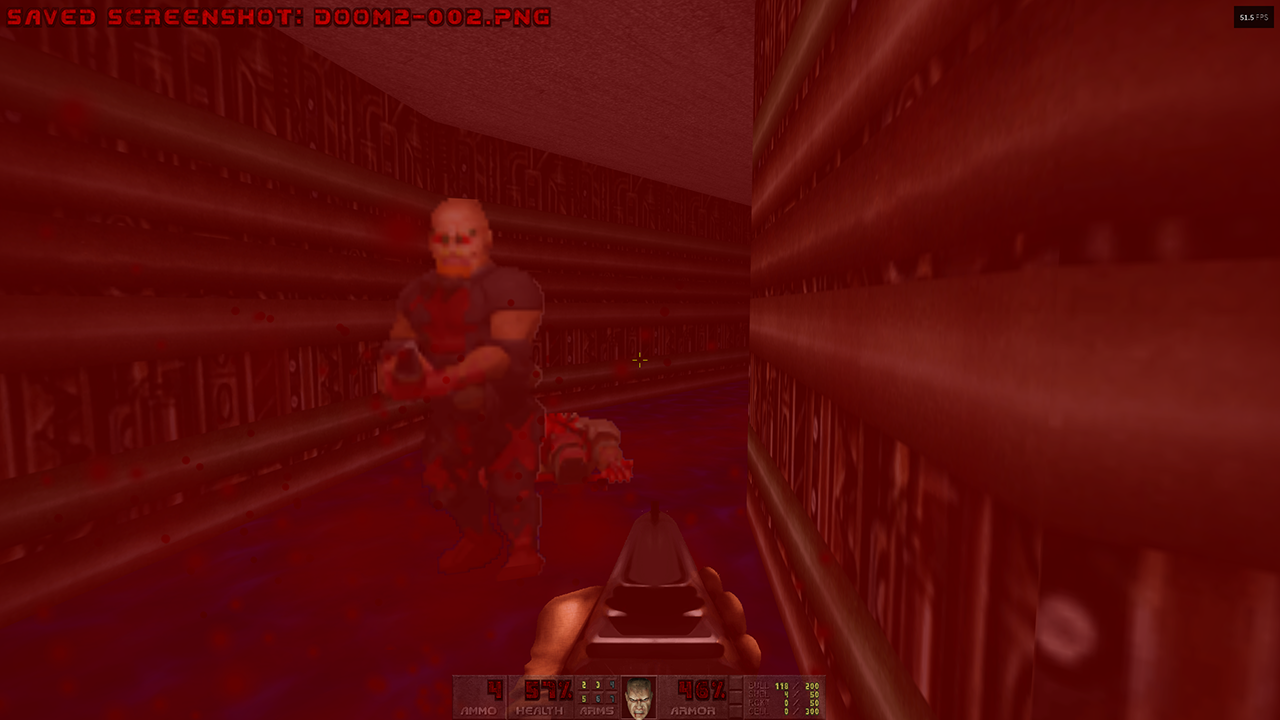
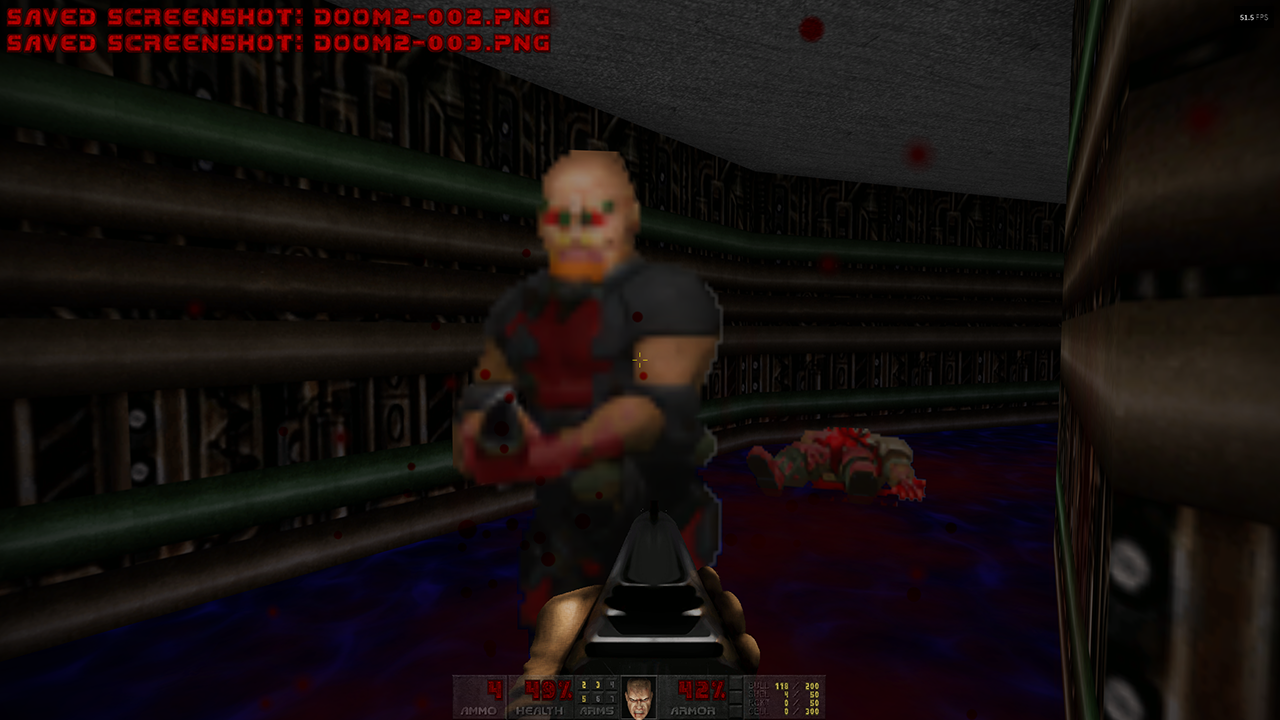
It's not just the moving enemies either:

Nor is it just the enemies:

Weirdly however, the Hexen Neural upscale uploaded right here on this Doomsday forum does not suffer the same problem:
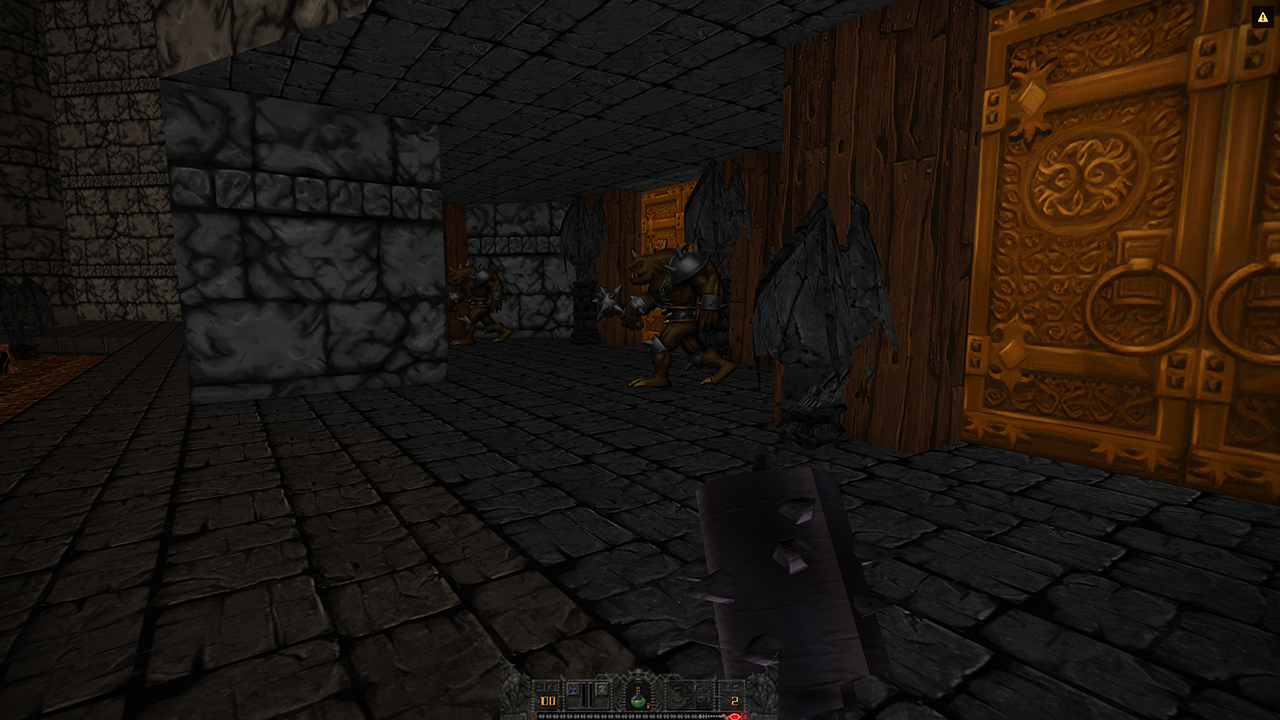


So I don't know whether Doom's Neural upscale are just not good (which begs the question why no one mentioned this using gzdoom), or there is something else going on with Doomsday itself.
Anyone any thoughts on this?
(Also, I had to go to the manual to refresh my memory on how to make screenshots, and stumbled upon "renderer" settings, the screen shot shows both "renderer" and "3D and VR"; neither of those options show up in my 2.2 990 build of Doomsday and I don't remember seeing them, not for a long time at least. Are they just not present in the current builds or is something going wrong?)


Comments
1. Start up any game
2. Press [Shft+ESC] to open Doomsdays taskbar
3. Click on the gear icon
4. Click the first or second menu entry
5. Magic...
It might help to preprocess the input images so that transparent pixels have the same RGB color as their opaque neighbors. The alpha channel itself should not be modified.
https://www.doomworld.com/forum/topic/99021-v-0-95-doom-neural-upscale-2x/
It works in GZDoom, but in DEngine, a number of elements have cyan or gray/white outlines. Other elements do not have the problem (e.g. the player bodies in the first room).
I've examined the images using GIMP, and the problem images have all been created using a single background color (e.g. cyan). Those that do not have the problem have multi-colored backgrounds that match the color of pixels at the edge of the image.
The solution is to first remove the alpha channel from the images, then select the background by color, fill it with colors matching the colors of pixels at the edge of the image at various points, re-add an alpha channel, then clear the selection so that it becomes transparent.
I've tested it on a few images and it works. It would seem that GZDoom and DEngine handle transparent images with a single background color differently.